|
|
|
|
News The Project Technology RoboSpatium Contribute Subject index Download Responses Games Gadgets Contact <<< World Tour Robot Lander 2 >>> How to control the robotsSteuerung der Rover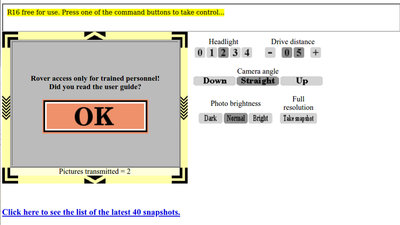
After calling the page with the control interface, you must first confirm the message the button: "Access to the rover only for trained personnel! Have you already read the manual?" Confirm by clicking "OK". Considering that you read this manual through to the end and so you will raise your skills, yo will become part of the trained staff. 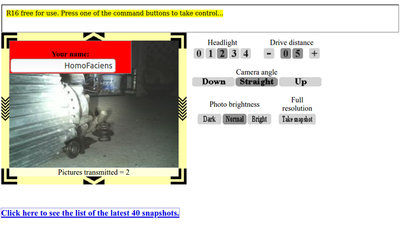
Now you have to enter your name or nickname so that you can be identified in the control center. Confirm with "Enter". 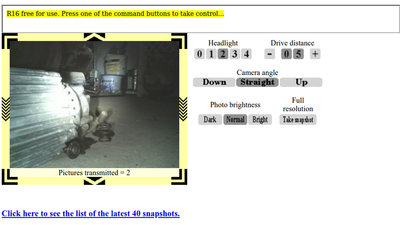
If the rover is available to you, the corresponding message is displayed in the message window: "R16 free for use. Press one of the commandbuttons to take control ..." 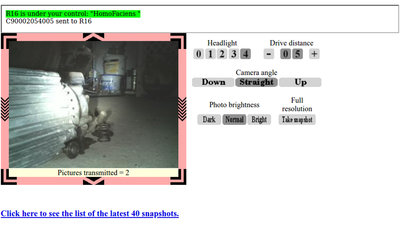
Now you can click a button to send a command to the rover (e.g. set the light to level 4). As soon as you have clicked a button, the green line with your user name appears in the message window, for example: R16 is under your control: "HomoFaciens" C00502052005 sent to R16. Furthermore, the frame around the transmitted images turns red, indicating that all buttons are now locked until the currently sent command has been processed. 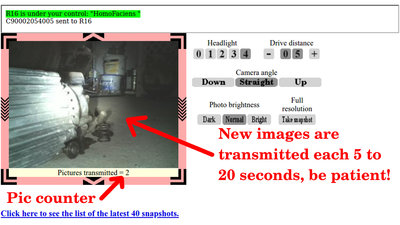
No video stream is sent! The individual images in the transmission window are only updated every 5 to 20 seconds! Driving a rover is only for people with the necessary patience! 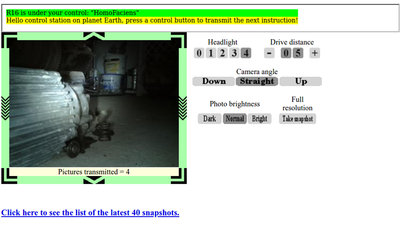
Not until when the frame has turned green again, the rover has fully processed the last command. The buttons are unlocked and the next command can be sent. 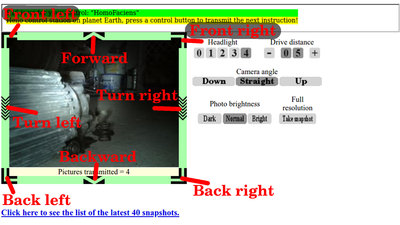
To drive the rover, the buttons in the frame of the transmission window must be clicked. 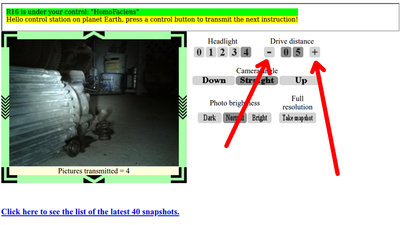
Which distance the rover covers with each drive command is set beforehand with the two buttons "+" and "-". The commands to change that distance are not transmitted directly to the rover. The newly adjusted distance only becomes effective with the next move command. 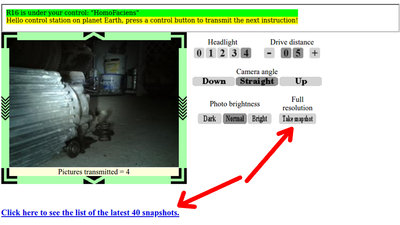
If the "Take snapshot" button is clicked, the rover transmits a photo in high resolution, which is then uploaded to the gallery and can be viewed there later. 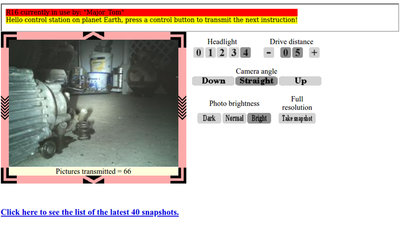
Your commands can only be transmitted while no other operator is controlling the rover! This is indicated by the line highlighted in red in the message window: R16 currently in use by: "MajorTom" Hello control station on planet Earth, press a control button to transmit the next instruction! In addition, the frame around the transmission window is colored red. A rover lease is always granted for five minutes! After this time, the frame around the transmission window ... 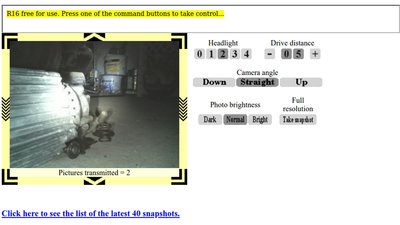
... turns yellow again and the message: "R16 free for use. Press one of the commandbuttons to take control ..." is displayed. The next lease will be given to that person who clicks a button first and sends a command to the rover! This prevents multiple users from simultaneously sending contradicting commands to the rover. Too long inactivity also gives the rover free for a next user. If no command button is clicked within 30 seconds and so no command is sent to the rover, the lease ends even before the 5 minutes have expired! All understood?If not, leave a comment on this page. Otherwise, after studying this manual, you will are now a member of the "Inerplanetary Rover Driver Association", or IRDA for short. Have fun driving the rovers in my RoboSpatium!
<<< World Tour Robot Lander 2 >>> News The Project Technology RoboSpatium Contribute Subject index Archives Download Responses Games Links Gadgets Contact Imprint |
|
|